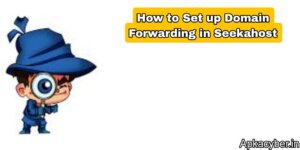
Domain forwarding is an essential feature that allows you to redirect your domain visitors to another URL. This is particularly useful for businesses wanting to consolidate multiple domains or for those who have changed their primary website address. SeekaHost provides an easy and efficient way to set up domain forwarding. In this guide, we’ll walk you through the process step-by-step, ensuring your domain forwarding is configured correctly.
Why Use Domain Forwarding?
Before we dive into the setup process, let’s explore why domain forwarding is beneficial:
- Consolidation of Traffic: Redirect multiple domains to a single website to capture all traffic in one place.
- SEO Benefits: Proper forwarding helps maintain SEO rankings when you change your domain name.
- Brand Protection: Forwarding helps ensure that users find your brand, even if they type in a different URL.
Step-by-Step Guide to Set Up Domain Forwarding in SeekaHost
Step 1: Log into Your SeekaHost Account
To get started, visit the SeekaHost website and log in to your account using your credentials. If you don’t have an account, you’ll need to create one and register a domain before proceeding.
Step 2: Access the Domain Management Section
Once logged in, navigate to the Domain Management section. This is typically found in the main dashboard or the side menu.
Step 3: Select the Domain to Forward
In the Domain Management area, you’ll see a list of your registered domains. Find and select the domain you wish to set up forwarding for. Click on it to access the domain settings.
Step 4: Locate Domain Forwarding Options
Within the domain settings, look for the Domain Forwarding or Redirects option. This may vary based on the interface updates, but it is generally easy to locate.
Step 5: Configure the Forwarding Settings
Here are the details you’ll need to configure:
- Forwarding URL: Enter the URL where you want to redirect your domain. Ensure that it is complete, including the “http://” or “https://” prefix.
- Forward Type: Choose between a 301 redirect (permanent) or a 302 redirect (temporary). A 301 redirect is recommended for SEO purposes if you’re permanently moving your site.
- Forward with Masking: Decide whether you want to mask the URL. Masking keeps the original domain in the browser’s address bar while showing the content of the destination URL.
Step 6: Save Your Changes
After entering all the required information, ensure to review your settings for accuracy. Once confirmed, click the Save or Apply Changes button to implement the forwarding.
Step 7: Verify Your Domain Forwarding
After saving your settings, it’s crucial to verify that the forwarding works correctly. Open a new browser tab and enter your domain URL. You should be redirected to the URL you specified. If not, double-check your settings in the SeekaHost domain management area.
Step 8: Monitor the Redirect
Once your domain forwarding is set up, monitor the redirect to ensure it functions as intended. You can use tools like Google Analytics to track the traffic coming from the forwarded domain to see how it impacts your website’s performance.
Troubleshooting Common Issues
If you encounter issues while setting up domain forwarding, consider the following troubleshooting tips:
- Propagation Time: Changes to DNS settings can take up to 24-48 hours to propagate fully. If your forwarding doesn’t work immediately, give it some time.
- Check URL Syntax: Ensure the URL you entered for forwarding is correct and accessible.
- Support Resources: If problems persist, consult SeekaHost’s support resources or contact their customer service for assistance.
Conclusion
Setting up domain forwarding in SeekaHost is a straightforward process that can enhance your website’s functionality and improve user experience. By following the steps outlined in this guide, you can easily redirect your domain to the desired URL and ensure that your audience finds your content seamlessly.
Domain forwarding not only consolidates your online presence but also helps maintain your brand integrity across various domains. Whether you’re managing multiple websites or simply looking to streamline your web traffic, mastering this feature is an essential skill for any website owner.